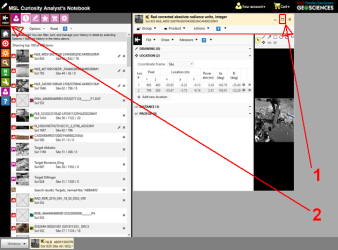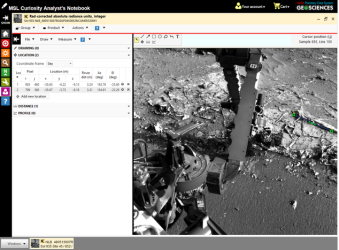Image viewer FAQ
INSApplies to the
InSight ANM20Applies to the
Mars 2020 ANMERApplies to the
MER ANMSLApplies to the
MSL ANPHXApplies to the
PHX AN
Can't find what you're looking for? Try the Image viewer help page (yes, you'll have to read the text). You can also contact us directly with a question.
How do I / Where is
How do I get more room to work with the image?
You can make more room available for the Image viewer using controls on the screen. For example, you can maximize the detail window (#1 in the first image below) and hide the left panel (#2). Note that the Image viewer also has the option of hiding/showing its own controls panel. The second image below shows a view of the Notebook with maximum space for the Image viewer.
How do I save my annotations (measurements and shapes)?
Measurements and shapes are saved automatically as you create and edit them. They are restored the next time you log in and open the same image. You can download measurements and annotations from the Image viewer File menu.
Where is the Image viewer menu?
The Image viewer menu is located in the controls area on the left side of the Image viewer. It is possible to hide the controls area in order to maximize your work area. You can hide and show the controls area by clicking on the controls show/hide button.
My shapes are drawn incorrectly
This happens sometimes after lots of zooming and panning, or if the image has been open in the browser for a long time. Try reloading the image by selecting File > Reload image.
The Image viewer says it cannot load my shapes
Bummer. You can try clearing your browser cache and reloading the Notebook. I hate saying this because I hate doing it. If that doesn't work, give us a shout.
see also